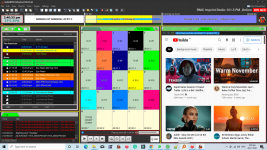Hi, I have saved my RB settings and Data base successfully, but when I copied my folders to a new computer, all the settings were restored but when I open a playlist, it will show all the tracks, but it won't play. But when I search the tracks, they will play individually but am not ready to create playlists again, how do i tell RB all the playlists in the previous playlists are in the new PC?
You are using an out of date browser. It may not display this or other websites correctly.
You should upgrade or use an alternative browser.
You should upgrade or use an alternative browser.
How do i move my library to a different computer with all playlists?
- Thread starter Andama
- Start date
It looks like the playlists have different paths to music files, e.g. on the PC from which you have copied the settings, the music was located in different path, so the playlists will not work. To resolve this, either change the music location so it matches the music location on original PC. As an alternative, you can open the playlists in a text editor and perform search-replace to change old path to the new one.
Thanks for the reply, I have tried to change the music location but it seems the latest version of RB doesn't have the options to navigate to a specific directory/folder, I only see it's possible with the reports folder, also the "save" button is missing in the music library. Kindly give me more details on opening my old playlist by text and search.It looks like the playlists have different paths to music files, e.g. on the PC from which you have copied the settings, the music was located in different path, so the playlists will not work. To resolve this, either change the music location so it matches the music location on original PC. As an alternative, you can open the playlists in a text editor and perform search-replace to change old path to the new one.
Thanks
You don't need to change the folder locations in RadioBOSS settings, but if you have playlist files or scheduled events, you should modify them to use the new paths for music files - this can't be done from within RadioBOSS, you'll need to open those files using any text editor and perform replace operation. This is somewhat advanced procedure.
The easier way would be to move the music files so their location is the same as it was on the PC from where you copied the settings.
The easier way would be to move the music files so their location is the same as it was on the PC from where you copied the settings.
pety
Active member
Those who foresee, in advance, the move of audio files and all playlists and events, it would be good to install RadioBoss and store all the necessary in a folder, on partition X, Y, or Z (or any). But the letter identifying the partition must be as close as possible to the "tail" of the alphabet. Anytime you can add an HDD in the new computer to which we assign the letter X (or other) for the desired partition.
I know that this post is old, but, if you use this method, you can move or copy playlists from any PC in just a few clicks.
If your using the playlist to save your library songs etc,
Before you do anything though make a copy of the playlist
1. Download a program called Notepad ++
2. Install right mouse click on the saved Playlist and select to open with Notepad ++
3. the file will open, it will look a lot like Notepad..
Take not of the path of your files. usually will look like
C:\Music\Artist Name - Song Title
Your other PC has the path:
D:\Music\Artist Name - Song Title
Here is a sample
TM3U
#EXTINF:307,Judas Priest - You’ve Got Another Thing Comin’
H:\Broadcast Music\Rock\Judas Priest - You’ve Got Another Thing Comin’.mp3
#EXTINF:0,Saul - Trial By Fire
H:\Broadcast Music\Should Have Played\Saul - Trial By Fire.mp3
#EXTINF:242,Nonpoint - The Truth
H:\Broadcast Music\Rock\Nonpoint - The Truth.mp3
#EXTINF:0,Breaking Benjamin - Water
H:\Broadcast Music\Favorites\Breaking Benjamin\Breaking Benjamin - Water.mp3
#EXTINF:333,Aerosmith - Train Kept-A-Rollin'
H:\Broadcast Music\Rock\Aerosmith - Train Kept-A-Rollin'.mp3
#EXTINF:208,Asking Alexandria - Vultures
H:\Broadcast Music\Rock\Asking Alexandria - Vultures.mp3
#EXTINF:320,Corrosion of Conformity - Albatross
H:\Broadcast Music\Rock\Corrosion of Conformity - Albatross.mp3
#EXTINF:263,Trapt - Contagious
H:\Broadcast Music\Rock\Trapt - Contagious.mp3
#EXTINF:0,Cheap Trick - Hello There
H:\Broadcast Music\Rock\Cheap Trick - Hello There.mp3
You will notice the path is H:\Broadcast Music\Rock\Artist Name - Song title
But I have another PC with the path that uses Drive G:
Go to the Search Tab on Notepad++ and click Replace
In Find What Box , Type in the current path that you want to change. Usually it is just a drive letter.
So I want to type in the Drive H:\Broadcast Music or H:\
Make sure you type the drive letter with the : and \ together.
This will ensure you don't change any other part of the file.
Next
In Replace with type in the path of the computer that you want use...
I'm going to change it to G:\Music or G:\
Select Replace All
EXTM3U
#EXTINF:307,Judas Priest - You’ve Got Another Thing Comin’
G:\Music\Rock\Judas Priest - You’ve Got Another Thing Comin’.mp3
#EXTINF:0,Saul - Trial By Fire
G:\Music\Should Have Played\Saul - Trial By Fire.mp3
#EXTINF:242,Nonpoint - The Truth
G:\Music\Rock\Nonpoint - The Truth.mp3
#EXTINF:0,Breaking Benjamin - Water
G:\Music\Favorites\Breaking Benjamin\Breaking Benjamin - Water.mp3
#EXTINF:333,Aerosmith - Train Kept-A-Rollin'
G:\Music\Rock\Aerosmith - Train Kept-A-Rollin'.mp3
#EXTINF:208,Asking Alexandria - Vultures
G:\Music\Rock\Asking Alexandria - Vultures.mp3
#EXTINF:320,Corrosion of Conformity - Albatross
G:\Music\Rock\Corrosion of Conformity - Albatross.mp3
#EXTINF:263,Trapt - Contagious
G:\Music\Rock\Trapt - Contagious.mp3
#EXTINF:0,Cheap Trick - Hello There
G:\Music\Rock\Cheap Trick - Hello There.mp3
#EXTINF:241,Red - Sever
G:\Music\Rock\Red - Sever.mp3
#EXTINF:0,Gary Hoey - Wipeout(1)
G:\Music\Favorites\Gary Hoey\Gary Hoey - Wipeout(1).mp3
#EXTINF:205,Ayron Jones - Mercy
G:\Music\Rock\Ayron Jones - Mercy.mp3
#EXTINF:240,Queen - I Want It All
G:\Music\Rock\Queen - I Want It All.mp3
If you just need to change the drive letter, type in Drive Letter with :\
with Find and the replace Letter.
Find H:\ Replace G:\
Save the file,
Open the file in the computer you switched lhard drive letters
I showed both how to change a path and drive letter. but most people will only need to change the drive letter, you could go into computer management and change the drive letter of the drive, but I advise not to take that approach, since it may interfere with other programs.
This method only take a few mouse clicks and you'll have a backup copy of your playlist. This works with all PCs, no matter what path the files are on, even network paths.
I gave a more detailed explanation on how to edit the files.
Enjoy.
If your using the playlist to save your library songs etc,
Before you do anything though make a copy of the playlist
1. Download a program called Notepad ++
2. Install right mouse click on the saved Playlist and select to open with Notepad ++
3. the file will open, it will look a lot like Notepad..
Take not of the path of your files. usually will look like
C:\Music\Artist Name - Song Title
Your other PC has the path:
D:\Music\Artist Name - Song Title
Here is a sample
TM3U
#EXTINF:307,Judas Priest - You’ve Got Another Thing Comin’
H:\Broadcast Music\Rock\Judas Priest - You’ve Got Another Thing Comin’.mp3
#EXTINF:0,Saul - Trial By Fire
H:\Broadcast Music\Should Have Played\Saul - Trial By Fire.mp3
#EXTINF:242,Nonpoint - The Truth
H:\Broadcast Music\Rock\Nonpoint - The Truth.mp3
#EXTINF:0,Breaking Benjamin - Water
H:\Broadcast Music\Favorites\Breaking Benjamin\Breaking Benjamin - Water.mp3
#EXTINF:333,Aerosmith - Train Kept-A-Rollin'
H:\Broadcast Music\Rock\Aerosmith - Train Kept-A-Rollin'.mp3
#EXTINF:208,Asking Alexandria - Vultures
H:\Broadcast Music\Rock\Asking Alexandria - Vultures.mp3
#EXTINF:320,Corrosion of Conformity - Albatross
H:\Broadcast Music\Rock\Corrosion of Conformity - Albatross.mp3
#EXTINF:263,Trapt - Contagious
H:\Broadcast Music\Rock\Trapt - Contagious.mp3
#EXTINF:0,Cheap Trick - Hello There
H:\Broadcast Music\Rock\Cheap Trick - Hello There.mp3
You will notice the path is H:\Broadcast Music\Rock\Artist Name - Song title
But I have another PC with the path that uses Drive G:
Go to the Search Tab on Notepad++ and click Replace
In Find What Box , Type in the current path that you want to change. Usually it is just a drive letter.
So I want to type in the Drive H:\Broadcast Music or H:\
Make sure you type the drive letter with the : and \ together.
This will ensure you don't change any other part of the file.
Next
In Replace with type in the path of the computer that you want use...
I'm going to change it to G:\Music or G:\
Select Replace All
EXTM3U
#EXTINF:307,Judas Priest - You’ve Got Another Thing Comin’
G:\Music\Rock\Judas Priest - You’ve Got Another Thing Comin’.mp3
#EXTINF:0,Saul - Trial By Fire
G:\Music\Should Have Played\Saul - Trial By Fire.mp3
#EXTINF:242,Nonpoint - The Truth
G:\Music\Rock\Nonpoint - The Truth.mp3
#EXTINF:0,Breaking Benjamin - Water
G:\Music\Favorites\Breaking Benjamin\Breaking Benjamin - Water.mp3
#EXTINF:333,Aerosmith - Train Kept-A-Rollin'
G:\Music\Rock\Aerosmith - Train Kept-A-Rollin'.mp3
#EXTINF:208,Asking Alexandria - Vultures
G:\Music\Rock\Asking Alexandria - Vultures.mp3
#EXTINF:320,Corrosion of Conformity - Albatross
G:\Music\Rock\Corrosion of Conformity - Albatross.mp3
#EXTINF:263,Trapt - Contagious
G:\Music\Rock\Trapt - Contagious.mp3
#EXTINF:0,Cheap Trick - Hello There
G:\Music\Rock\Cheap Trick - Hello There.mp3
#EXTINF:241,Red - Sever
G:\Music\Rock\Red - Sever.mp3
#EXTINF:0,Gary Hoey - Wipeout(1)
G:\Music\Favorites\Gary Hoey\Gary Hoey - Wipeout(1).mp3
#EXTINF:205,Ayron Jones - Mercy
G:\Music\Rock\Ayron Jones - Mercy.mp3
#EXTINF:240,Queen - I Want It All
G:\Music\Rock\Queen - I Want It All.mp3
If you just need to change the drive letter, type in Drive Letter with :\
with Find and the replace Letter.
Find H:\ Replace G:\
Save the file,
Open the file in the computer you switched lhard drive letters
I showed both how to change a path and drive letter. but most people will only need to change the drive letter, you could go into computer management and change the drive letter of the drive, but I advise not to take that approach, since it may interfere with other programs.
This method only take a few mouse clicks and you'll have a backup copy of your playlist. This works with all PCs, no matter what path the files are on, even network paths.
I gave a more detailed explanation on how to edit the files.
Enjoy.
Thank you very much, it was me who originally posted this. I will give it a try and get back how it worksI know that this post is old, but, if you use this method, you can move or copy playlists from any PC in just a few clicks.
If your using the playlist to save your library songs etc,
Before you do anything though make a copy of the playlist
1. Download a program called Notepad ++
2. Install right mouse click on the saved Playlist and select to open with Notepad ++
3. the file will open, it will look a lot like Notepad..
Take not of the path of your files. usually will look like
C:\Music\Artist Name - Song Title
Your other PC has the path:
D:\Music\Artist Name - Song Title
Here is a sample
TM3U
#EXTINF:307,Judas Priest - You’ve Got Another Thing Comin’
H:\Broadcast Music\Rock\Judas Priest - You’ve Got Another Thing Comin’.mp3
#EXTINF:0,Saul - Trial By Fire
H:\Broadcast Music\Should Have Played\Saul - Trial By Fire.mp3
#EXTINF:242,Nonpoint - The Truth
H:\Broadcast Music\Rock\Nonpoint - The Truth.mp3
#EXTINF:0,Breaking Benjamin - Water
H:\Broadcast Music\Favorites\Breaking Benjamin\Breaking Benjamin - Water.mp3
#EXTINF:333,Aerosmith - Train Kept-A-Rollin'
H:\Broadcast Music\Rock\Aerosmith - Train Kept-A-Rollin'.mp3
#EXTINF:208,Asking Alexandria - Vultures
H:\Broadcast Music\Rock\Asking Alexandria - Vultures.mp3
#EXTINF:320,Corrosion of Conformity - Albatross
H:\Broadcast Music\Rock\Corrosion of Conformity - Albatross.mp3
#EXTINF:263,Trapt - Contagious
H:\Broadcast Music\Rock\Trapt - Contagious.mp3
#EXTINF:0,Cheap Trick - Hello There
H:\Broadcast Music\Rock\Cheap Trick - Hello There.mp3
You will notice the path is H:\Broadcast Music\Rock\Artist Name - Song title
But I have another PC with the path that uses Drive G:
Go to the Search Tab on Notepad++ and click Replace
In Find What Box , Type in the current path that you want to change. Usually it is just a drive letter.
So I want to type in the Drive H:\Broadcast Music or H:\
Make sure you type the drive letter with the : and \ together.
This will ensure you don't change any other part of the file.
Next
In Replace with type in the path of the computer that you want use...
I'm going to change it to G:\Music or G:\
Select Replace All
EXTM3U
#EXTINF:307,Judas Priest - You’ve Got Another Thing Comin’
G:\Music\Rock\Judas Priest - You’ve Got Another Thing Comin’.mp3
#EXTINF:0,Saul - Trial By Fire
G:\Music\Should Have Played\Saul - Trial By Fire.mp3
#EXTINF:242,Nonpoint - The Truth
G:\Music\Rock\Nonpoint - The Truth.mp3
#EXTINF:0,Breaking Benjamin - Water
G:\Music\Favorites\Breaking Benjamin\Breaking Benjamin - Water.mp3
#EXTINF:333,Aerosmith - Train Kept-A-Rollin'
G:\Music\Rock\Aerosmith - Train Kept-A-Rollin'.mp3
#EXTINF:208,Asking Alexandria - Vultures
G:\Music\Rock\Asking Alexandria - Vultures.mp3
#EXTINF:320,Corrosion of Conformity - Albatross
G:\Music\Rock\Corrosion of Conformity - Albatross.mp3
#EXTINF:263,Trapt - Contagious
G:\Music\Rock\Trapt - Contagious.mp3
#EXTINF:0,Cheap Trick - Hello There
G:\Music\Rock\Cheap Trick - Hello There.mp3
#EXTINF:241,Red - Sever
G:\Music\Rock\Red - Sever.mp3
#EXTINF:0,Gary Hoey - Wipeout(1)
G:\Music\Favorites\Gary Hoey\Gary Hoey - Wipeout(1).mp3
#EXTINF:205,Ayron Jones - Mercy
G:\Music\Rock\Ayron Jones - Mercy.mp3
#EXTINF:240,Queen - I Want It All
G:\Music\Rock\Queen - I Want It All.mp3
If you just need to change the drive letter, type in Drive Letter with :\
with Find and the replace Letter.
Find H:\ Replace G:\
Save the file,
Open the file in the computer you switched lhard drive letters
I showed both how to change a path and drive letter. but most people will only need to change the drive letter, you could go into computer management and change the drive letter of the drive, but I advise not to take that approach, since it may interfere with other programs.
This method only take a few mouse clicks and you'll have a backup copy of your playlist. This works with all PCs, no matter what path the files are on, even network paths.
I gave a more detailed explanation on how to edit the files.
Enjoy.
No problem... Hope that works for you. I now got a centralize PC that plays the music from using a 6 watt Intel N4120 processor, it works great. I preprocess my audio files and normalize them too, so it's ready for streaming or airplay. Why process your audio 24/7 when you only need to do it once. You can use the playlist generator from another PC or any playlist program to create your playlist and save it to the low powered CPU.
The path will always be the same, if your pc's are on the same network. You could use a VPN if your doing it remotely, but that takes a bit more to do, and a steeper learning curve to get it working.
The path will always be the same, if your pc's are on the same network. You could use a VPN if your doing it remotely, but that takes a bit more to do, and a steeper learning curve to get it working.
Very many thanks, you saved me, it worked for all playlists after checking "select all" Keep up the good work.No problem... Hope that works for you. I now got a centralize PC that plays the music from using a 6 watt Intel N4120 processor, it works great. I preprocess my audio files and normalize them too, so it's ready for streaming or airplay. Why process your audio 24/7 when you only need to do it once. You can use the playlist generator from another PC or any playlist program to create your playlist and save it to the low powered CPU.
The path will always be the same, if your pc's are on the same network. You could use a VPN if your doing it remotely, but that takes a bit more to do, and a steeper learning curve to get it working.
Thank you very much, it was me who originally posted this. I will give it a try and get back how it works
Attachments
Similar threads
- Replies
- 1
- Views
- 401
- Replies
- 2
- Views
- 423
- Replies
- 1
- Views
- 713