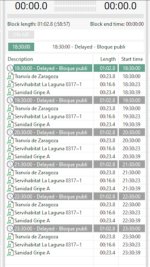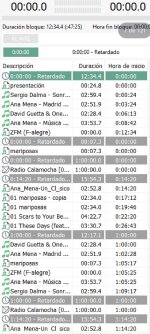Hi, here are three things I would like to see in future versions of RadioBOSS.
1) Allow to automatically skip an Audio File if marked as News, Weather Bulletin or any other source of information for the public, if (for example) more than 60 minutes (1 hour) have passed since its last file modification.
This is because for a commercial streaming radio it is important to have the news updated, and often, 60 minutes later, the news are considered old or in any case not updated.
So just a button to enable on the single audio file (from TrackTool) that says: "If 60 minutes old, skip the on-air playback", then RadioBOSS will move on to the next element.
This avoids for example to also broadcast the opening/closing themes of the Radio News/Weather.
2) Quickly see how many tracks a certain category contains, without actually opening it.
Often when we update music, I literally have to know (before moving a song) how many tracks are in a certain category, if I'm satisfied, only then will I move the song.
This quick action is currently not possible, since I first have to open the category and read how many songs are in it.
And then, move to the other category to select the song and move it back.
It would be enough to also indicate, via brackets, when you pass over the "Move" option, the number of songs in that category.
Maybe also add a confirmation button, before moving the element.
Add, maybe even by default, the "Null" or "All" category where all the songs that you import the first time when you open the Music Library automatically end up.
Currently I had to create a generic category to group all the songs.
But this can be annoying for some.
3) Really see the history of the songs on the categories.
So, for example, in the summer, see song by song how long they have been in high rotation. And then, how many days were in another category.
I hope I made myself clear with the translation,
Let's see what other users think and especially if it can be useful to you too.
Any advice is welcome.
Thanks
1) Allow to automatically skip an Audio File if marked as News, Weather Bulletin or any other source of information for the public, if (for example) more than 60 minutes (1 hour) have passed since its last file modification.
This is because for a commercial streaming radio it is important to have the news updated, and often, 60 minutes later, the news are considered old or in any case not updated.
So just a button to enable on the single audio file (from TrackTool) that says: "If 60 minutes old, skip the on-air playback", then RadioBOSS will move on to the next element.
This avoids for example to also broadcast the opening/closing themes of the Radio News/Weather.
2) Quickly see how many tracks a certain category contains, without actually opening it.
Often when we update music, I literally have to know (before moving a song) how many tracks are in a certain category, if I'm satisfied, only then will I move the song.
This quick action is currently not possible, since I first have to open the category and read how many songs are in it.
And then, move to the other category to select the song and move it back.
It would be enough to also indicate, via brackets, when you pass over the "Move" option, the number of songs in that category.
Maybe also add a confirmation button, before moving the element.
Add, maybe even by default, the "Null" or "All" category where all the songs that you import the first time when you open the Music Library automatically end up.
Currently I had to create a generic category to group all the songs.
But this can be annoying for some.
3) Really see the history of the songs on the categories.
So, for example, in the summer, see song by song how long they have been in high rotation. And then, how many days were in another category.
I hope I made myself clear with the translation,
Let's see what other users think and especially if it can be useful to you too.
Any advice is welcome.
Thanks